How to
Export result to an image
Once the colorization is complete and the desired result is obtained, it can be exported to any of the supported image formats.
The Export to Image function lets you share a recolored version of the image outside of the CODIJY program.
Table of Contents
When the Export to image function is active
Once you have generated the color preview that appears in the Result tab, you can export it to an image file of your choice.
The Export to Image function remains inactive until a preview is generated.
How to export color preview to an image
To call the Export Image dialog in CODIJY, either go under File-> Export image or:
Step 1. Call the drop-down menu by holding down the Save icon.
Step 2. Click Export Image
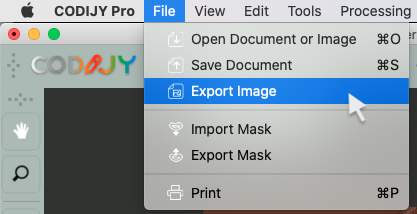
Next, name the file, choose the image format and file location.
Control export quality and DPI value of the image
CODIJY allows you to change the quality and the DPI value of the resulting image. To make the related adjustments:
Call the Preferences ![]() and open the Settings tab.
and open the Settings tab.
There you may increase/decrease processing quality, JPEG quality and DPI Value.
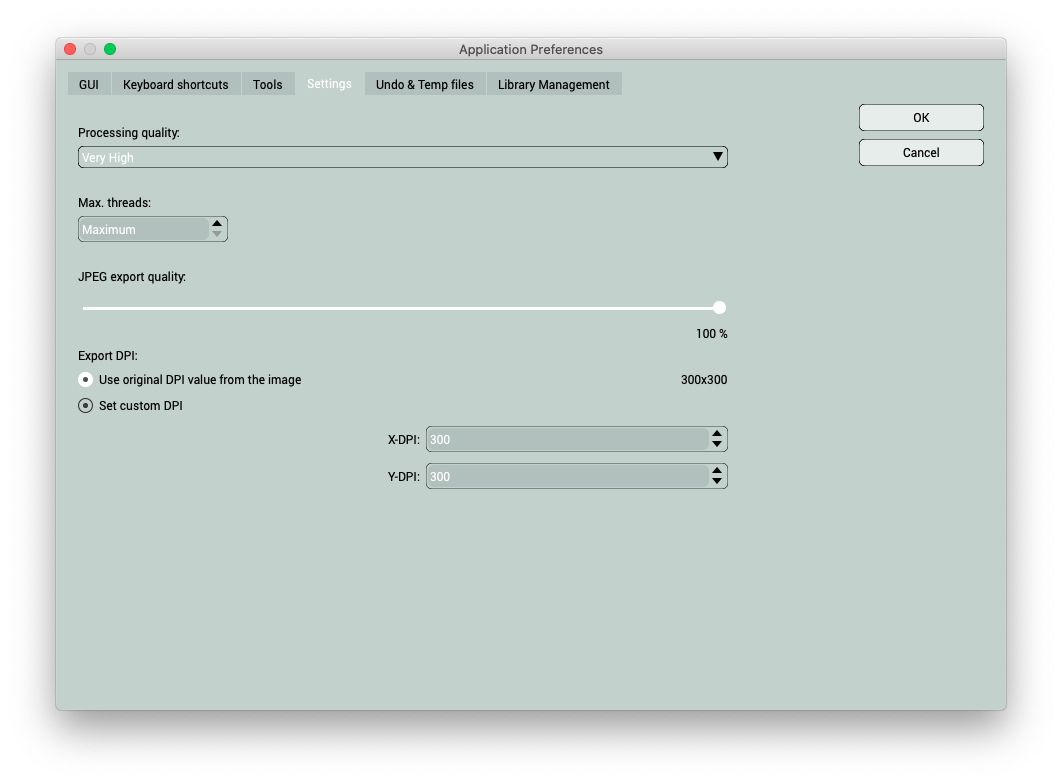
Supported Image Formats
You can export the preview to any of the supported image formats:
- JPG – Joint Photographics Expert Group
- JPEG – Joint Photographics Expert Group
- PNG – Portable Network Graphics
- BMP – Windows Bitmap
- PBM – Portable Bitmap
- PGM – Portable Graymap
- PPM – Portable Pixmap
- XBM – X11 Bitmap
- XPM – X11 Pixmap
- TIF – Tagged Image File Format
- TIFF – Tagged Image File Format
- WBMP – Wireless Application Protocol Bitmap Format







