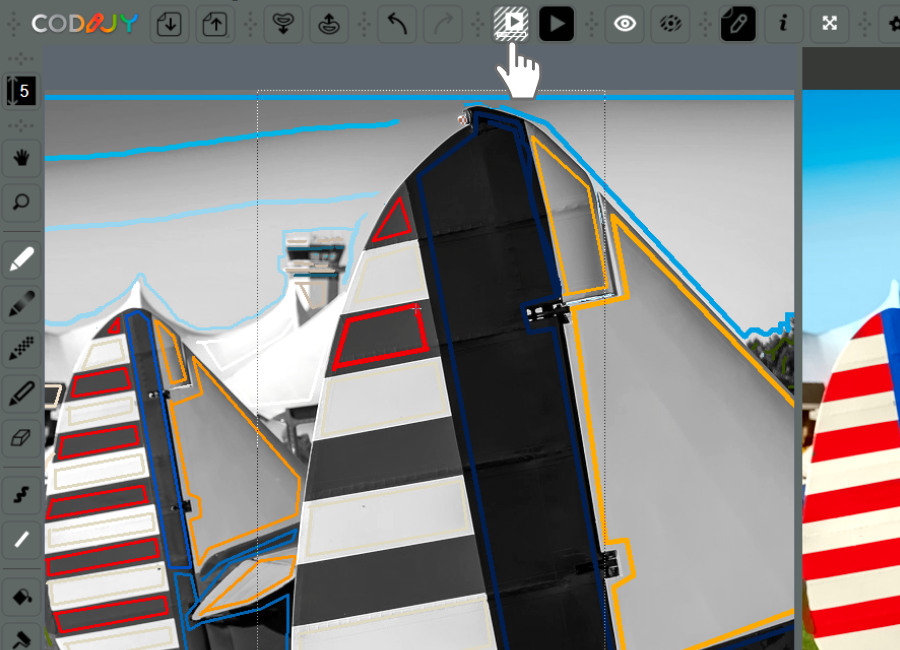How to
Preview result in real time
In Colorizer Pro, the professional edition of CODIJY, you may preview the colorized result in real time.
The Instant Preview modes saves you lots of time and ensures enjoyable, distraction free coloring.
Instant Preview eases many of the time-consuming tasks, such as working out fine details, repainting, and matching the perfect tone.
How to enable instant preview
You can access the Instant Preview function in the Partial Processing dialog.
To call the Partial Processing dialog click ![]() or press Alt+R/⌥R.
or press Alt+R/⌥R.
Then, select the area, tick the Instant Preview box in the lower left corner and click the Instant Preview button.
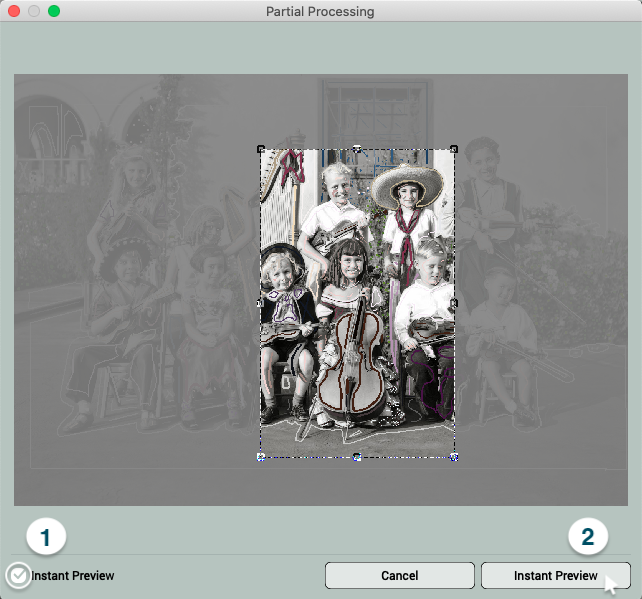
CODIJY will open the result view side by side with the Editor.
A large area or large image size can slow down processing and the preview will lag for several seconds.
Each time the preview is generated, the program will display the tiny progress bar over Partial Image Processing icon.