How to
Repaint a stroke
After generating a color preview, some objects may not look as expected. Their colors may appear too bright or too dull against other objects in the image.
To fix this you can repaint the mask/s with any of the Repainting tools.
You can repaint single or multiple strokes, use any color picking tool or call the HSB parameters of any stroke on the spot.
Table of Contents
Overview of the repainting tools
Both editions of CODIJY features the same repainting tools. They are fount on the Tools toolbar.
They allow you to edit the color of single or several strokes.
![]() – HSB Repaint tool calls the HSB dialog for the stroke,
– HSB Repaint tool calls the HSB dialog for the stroke,![]() – the Group Repaint tool selects strokes of the same hue,
– the Group Repaint tool selects strokes of the same hue,![]() – the Pipette tool lets pick the color
– the Pipette tool lets pick the color![]() – the Bucket tool repaints strokes with given color.
– the Bucket tool repaints strokes with given color.
The Bucket and the Group Repaint Pipette work with the standard color picking tools including Color Picker, Libraries, Color Capture tools and History.
Call the HSB parameters for any stroke
Use the HSB Repaint tool, when you need to change hue, saturation or brightness of the stroke on the spot.
To call the HSB Repaint dialog for a color mask:
Select the Roller ![]() or press [H] and click the stroke.
or press [H] and click the stroke.
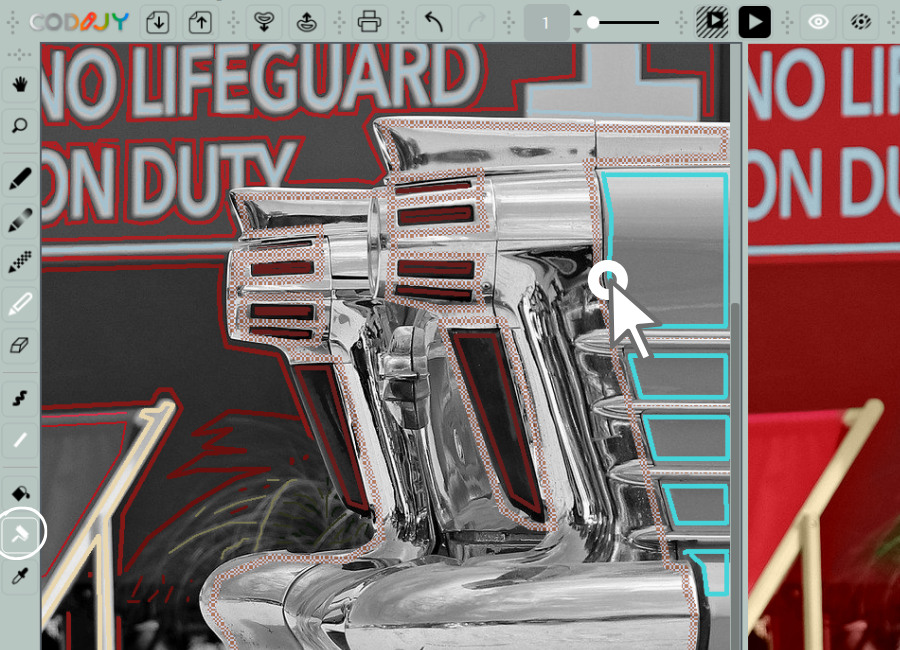
If the stroke is 1-2 pixels thin, zoom in the area.
This will bring up the dialog with its current HSB parameters.
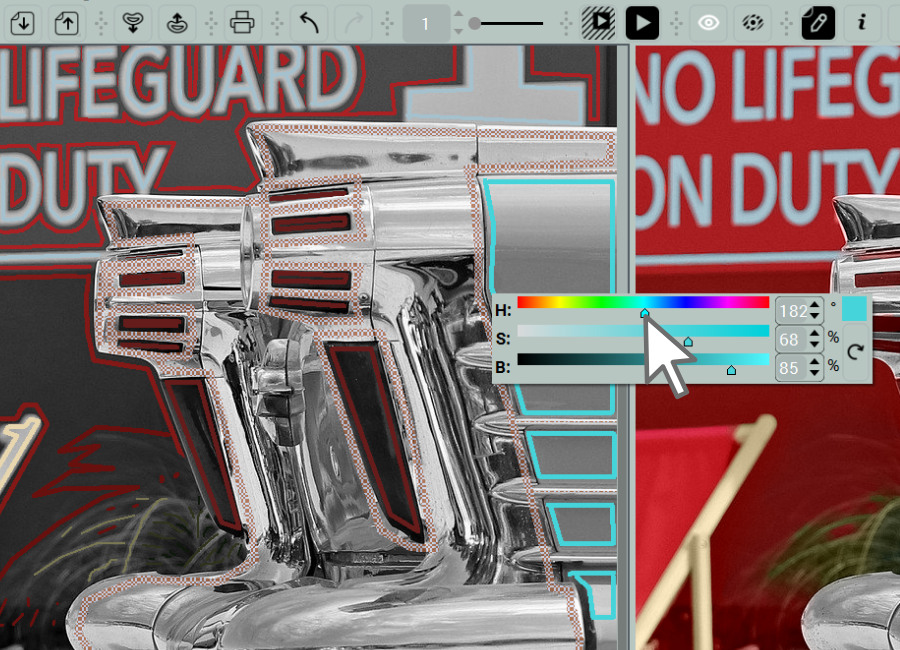
Use the scroller to adjust its Hue, Saturation or Brightness and generate preview.
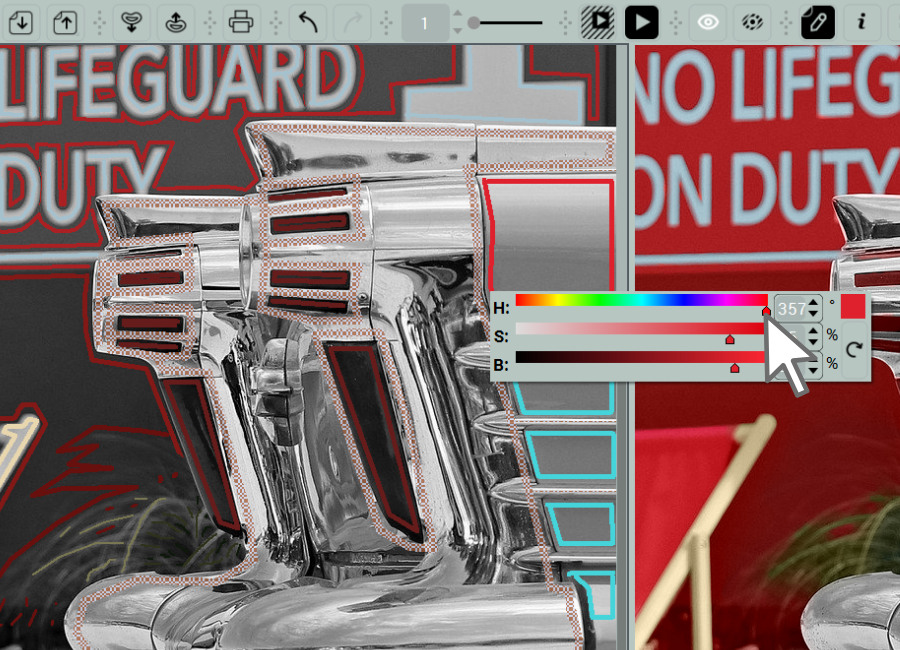
Alternatively, adjust their values. Then click outside the dialog box to close it.
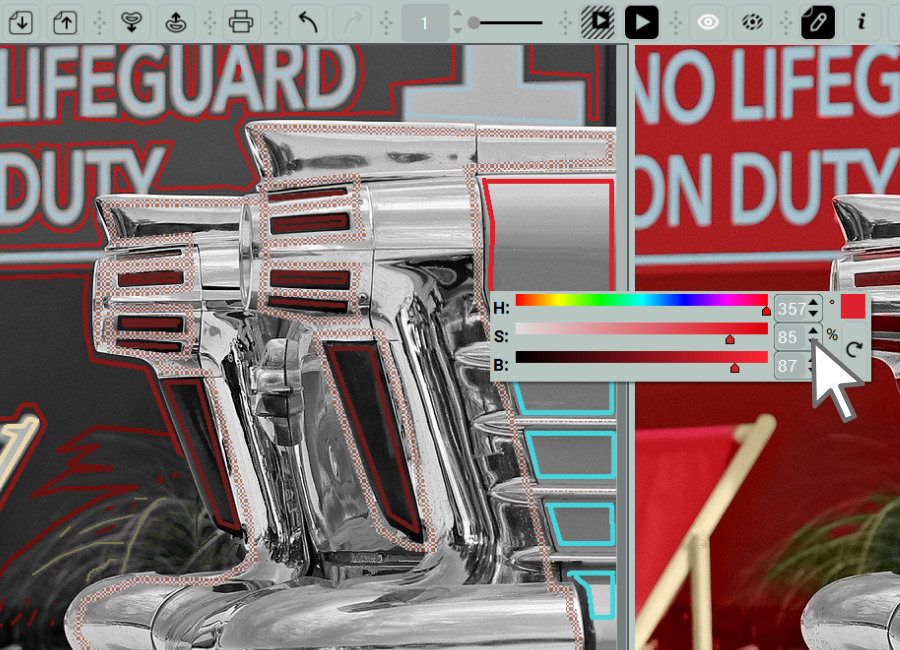
If the stroke is 1-2 pixels thin, zoom in the area.
Edit colors using standard color selection tools
The Pipette and the Bucket let you repaint masks using the standard color picking tools like Color Picker, Libraries and History or capture colors from the color images.
Select the Pipette (C) ![]() . Pick a new color using either Color Picker, a library, the Color Capture tool or document’s History.
. Pick a new color using either Color Picker, a library, the Color Capture tool or document’s History.
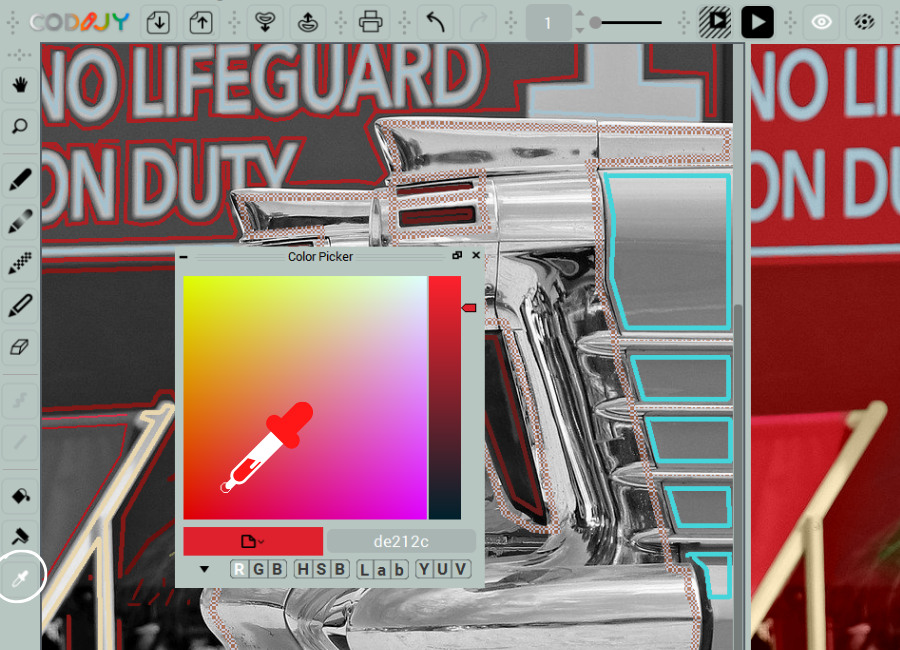
Switch on the Bucket (R) ![]() and repaint the stroke with a click.
and repaint the stroke with a click.
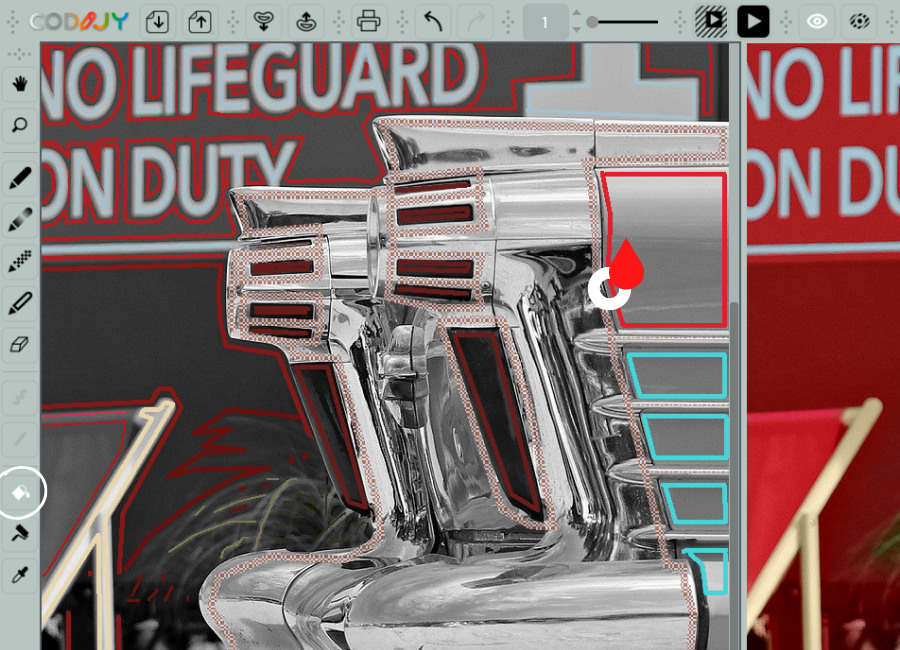
In same manner you can repaint the group pf strokes of the same color with the help of Group Repaint Pipette.







