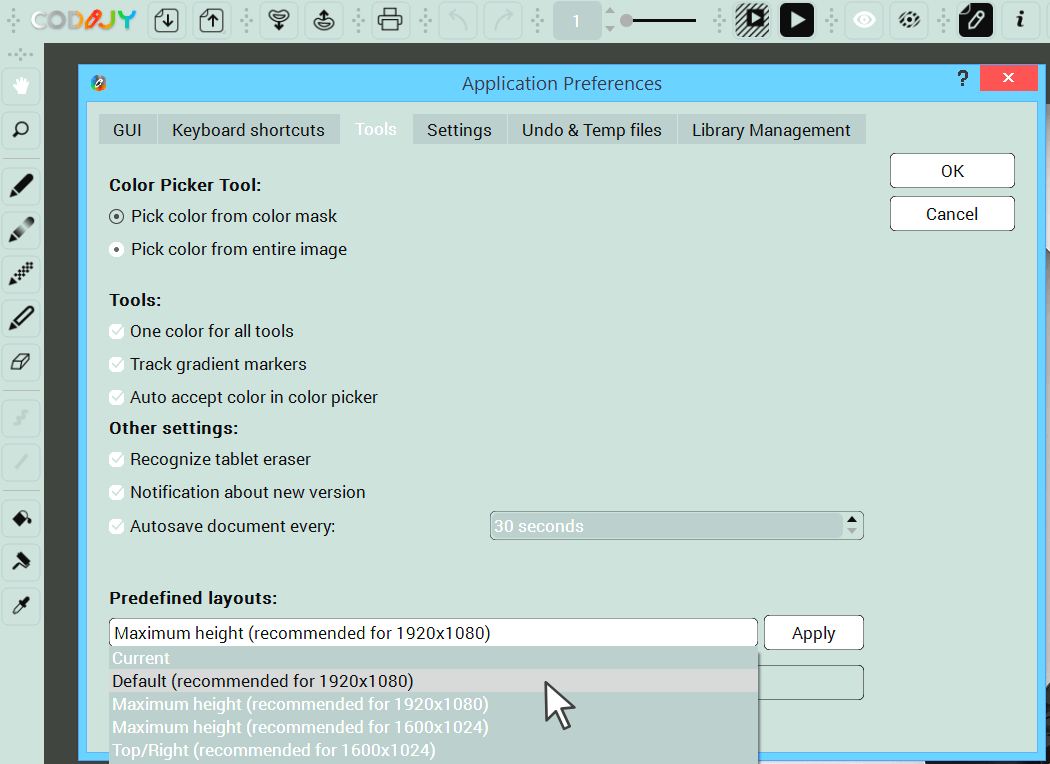How to
Enable Interface Elements
You can enable/disable CODIJY interface elements with just a few clicks.
Table of Contents
Disable/enable toolbars
To enable/disable toolbars, go to View -> Toolbars and select the desired item:
Here are the names of some of the toolbars:
![]() Files
Files
![]() Masks
Masks
![]() Actions
Actions
![]() Project
Project
![]() Import/Export Masks
Import/Export Masks
Disable/enable dock windows
You can re-enable dock windows from either main menu and the context menu:
Option 1: In the Dock Windows menu under the View menu.
Options 2. In the context menu called above the empty toolbar area.
Enable History
To work with colors saved in the History of tutorial files:
Step 1. Right-click on the empty toolbar above the right sidebar
Step 2. Check the History checkbox and drag the History window to the top of the right sidebar
Restore position of the toolbar and windows
You can return all interface elements to their original position using the Restore All Toolbars and Windws command of the context menu.
Change layout
CODIJY sets the layout to match your screen resolution. You can change the layout of the interface with a couple of mouse clicks in Preferences.
Step 1. Go under Tools in the Preferences ![]()
Step 2. Select a different layout. Click Apply and OK.