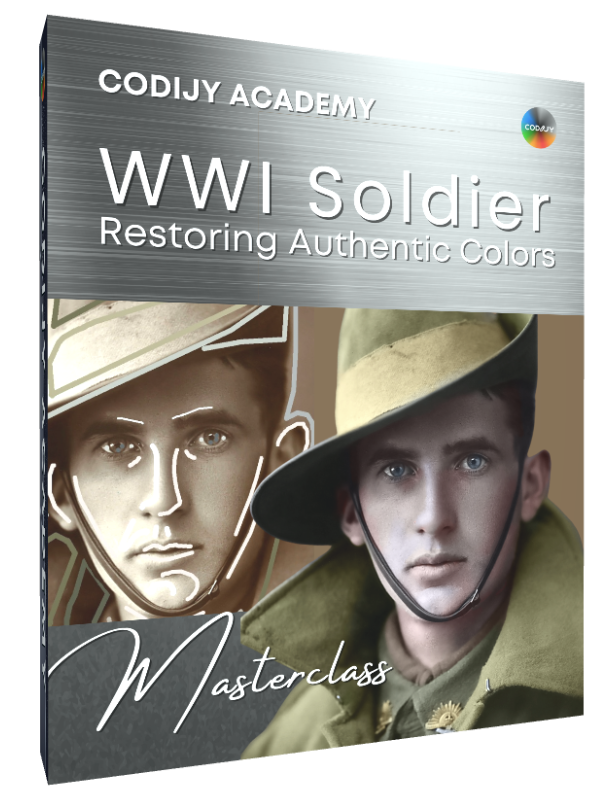Carmen Miranda
Class # 1: Portrait

Alternative Versions
Next Master classes
Carmen Miranda: Colorizing a Portrait
Alternative Versions

In the final part of our master class, we’ll show you how to create an alternate color version of Carmen’s portrait.
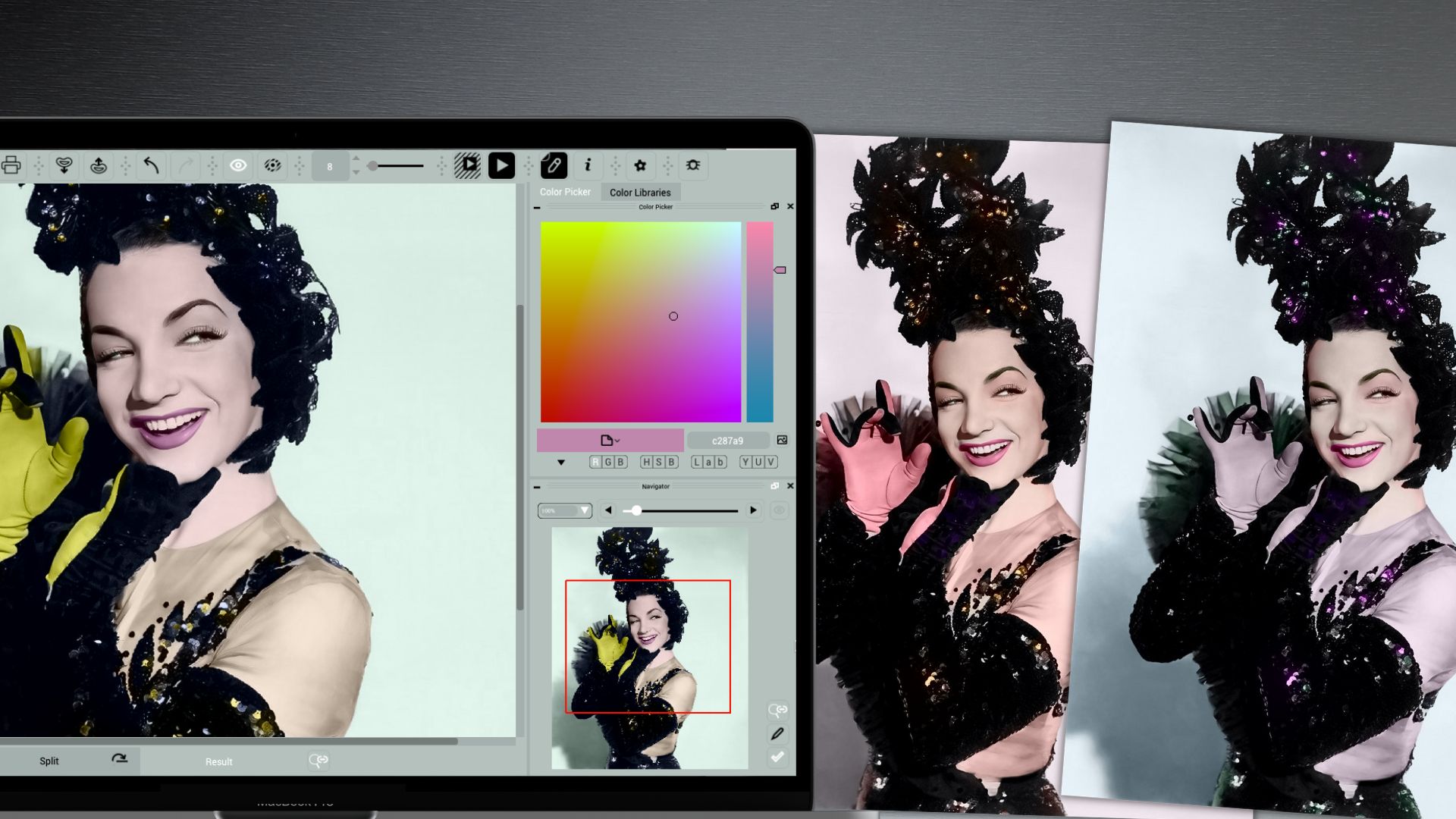
CODIJY offers a set of tools for repainting masks. Their main purpose is to let you correct wrong colors and tones right on the spot.
Alternatively, use repainting tools to quickly create several alternate color versions of your colorization.
A set of several options will help you pick the best one or assemble them into a spectacular collage that can’t help but catch the attention of your audience.
Carmen Miranda: Part 4
12
Prepare to Repainting
Before you get started, prepare the workspace. Open the Photo Backgrounds, Complexion: Pale and the Lips: Make Up libraries.
Note that repainting involves selection of strokes, which is better to do at a large scale.
To easily highlight fine strokes while still seeing the result in full size, disable synchronization between the Editor and Result views.
Switch to Split tab and click the ![]() icon below the work area.
icon below the work area.
Scroll the wheel above the preview in the Navigator to zoom in.
Move on to repainting the background.
13
Repaint the Background
We added the background tone using two masks, one on the left side and one on the right. To repaint both masks at once, select them with the Group Repaint Color Picker tool.
Click either stroke with Group Repaint Color Picker ![]() and try a few tones.
and try a few tones.
Generate preview – both sides get recolored into new shades.
14
Repaint the glove
Next we are going to work on the details like glove, face and dress. If you use Colorizer Pro, enable the Instant Preview mode.
Select the glove mask and pick a new color.
15
Repaint the face and lips
Since we’ve chosen a cool color scheme, let’s tweak the tone of the face accordingly. We’ll have to recolor both highlights and shadows. Switch the instant view mode to the face.
Highlight the strokes and choose cooler shades.
The chosen tone should not make the face look gray or overly pale against neighboring colors!
In the end, pick a new tone for the lips.
16
Adjust the tone of the lips
If you are unable to pick the right shade from the Library, adjust the tone manually.
Option 1. Use the HSB Repaint tool.
To call the HSB dialog, select the Roller ![]() and click the stroke. Adjust the Hue, Saturation and Brightness.
and click the stroke. Adjust the Hue, Saturation and Brightness.
Note that HSB Repaint lets recolor just a single stroke.
Use the Pipette ![]() and Bucket
and Bucket ![]() to repaint other strokes.
to repaint other strokes.
Option 2. Select the stroke(s) with Group Repaint Color Picker tool and tune colors using the Color Picker.
17
Save both versions to separate documents
Since you now have multiple versions, you can save all of them in separate documents.
Step 1. Save your current work to a CODIJY document. The latest version will be saved.
Click and hold Save icon ![]() and select Save document or use File -> Save Document.
and select Save document or use File -> Save Document.
Step 2. Then roll back to the first (yellow version) in Undo Stack and save the document under a different name.
The Undo Stack located on the right sidebar lets you roll back to any step in your colorization.
Challenge
Try other color schemes. Play with other shades to create a color scheme that best suits your taste!


Congratulations!
You have completed 1st class of CODIJY Colorizing Course!

In the second class of CODIJY Course for aspiring colorists we will colorize the iconic WWI photo of the Australian infantryman!