Cinderella
Class # 4: Seascape

Water Surface
Next Master classes
Cinderella: Colorize a Seascape
Water Surface

In the second part of the “Cinderella” tutorial and the final part of our course, we will colorize the most challenging photo subject – the sea surface.
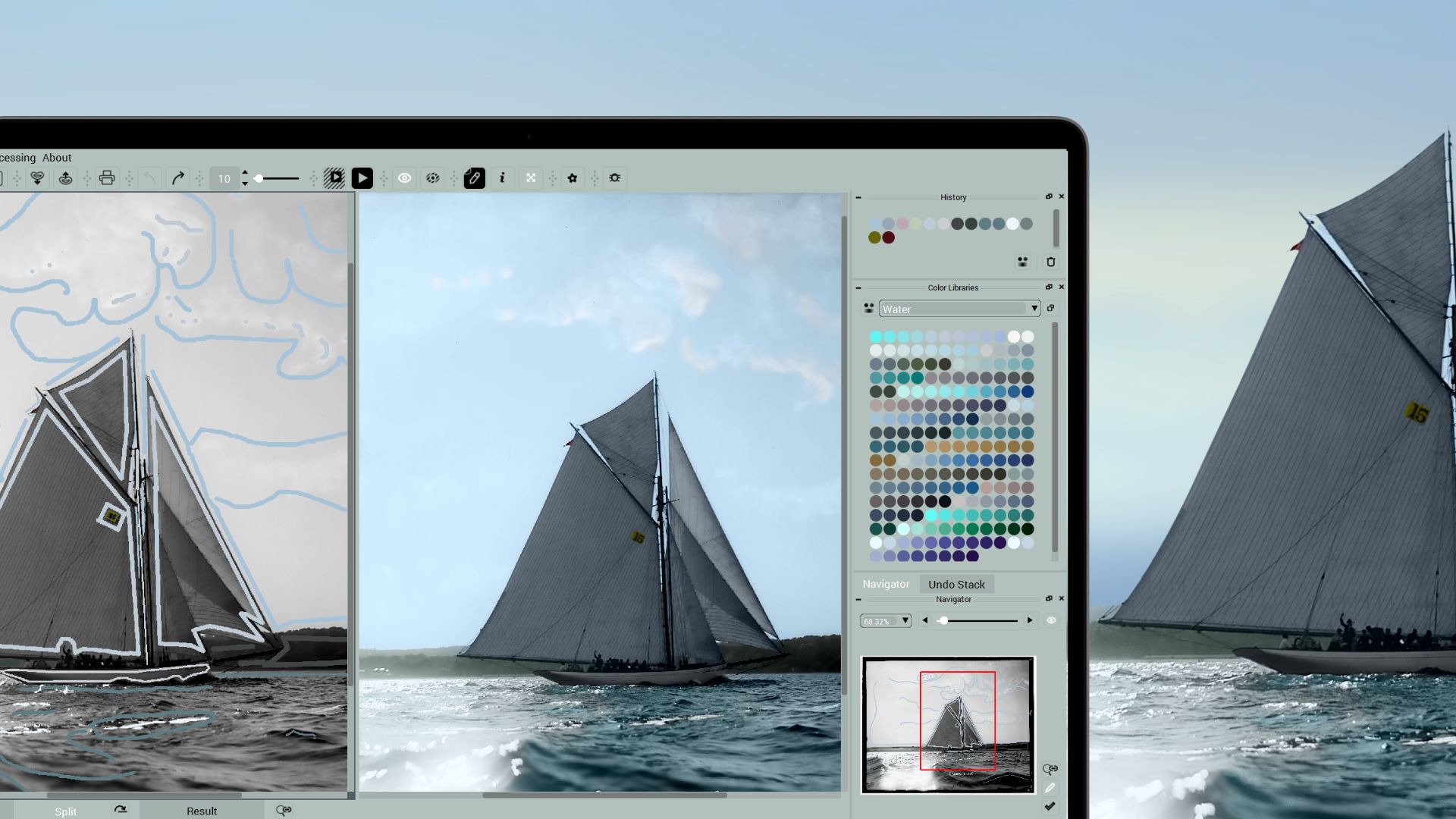
Let’s take a closer look at the surface of the sea at this photo.
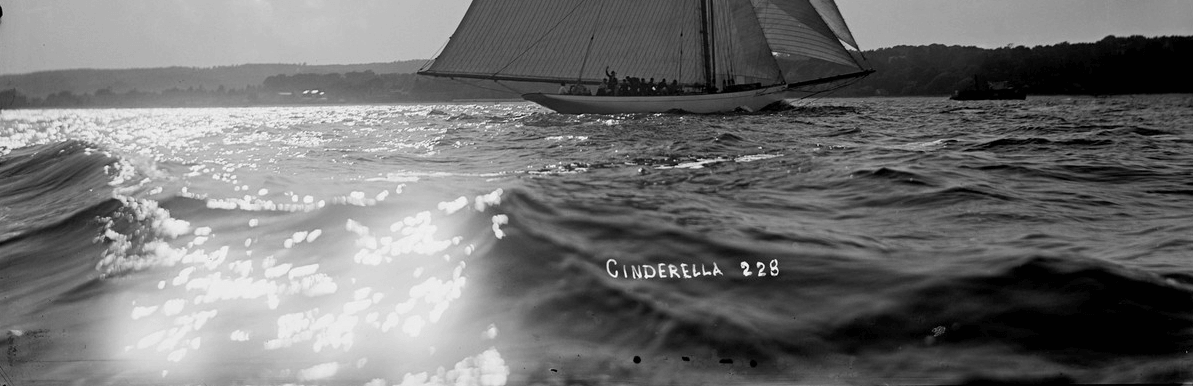
We’ll need to add at least three tones to the waves and sparkling areas. Let’s use the Water: Calm library in CODIJY Colorizer Pro to color the water surface and see if we need to add more colors.

5
Add the sea/ocean surface tone
The tone of the sea/ocean surface under the sunlight is emerald green.
Pick a pale emerald shade (#5e7c84) from the “Waters: Calm” library: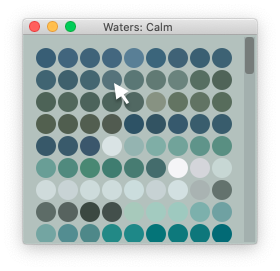
Step 1. Add this tone to the surface in the left part:
- Circle the foam
- Go over the tips of the waves
- Add a stroke under the boat.

Step 2. Move to the left part and add strokes on both sides of the glitter area.

6
Tone the waves
Highlight the shaded parts of the waves with a muted shade of navy blue.
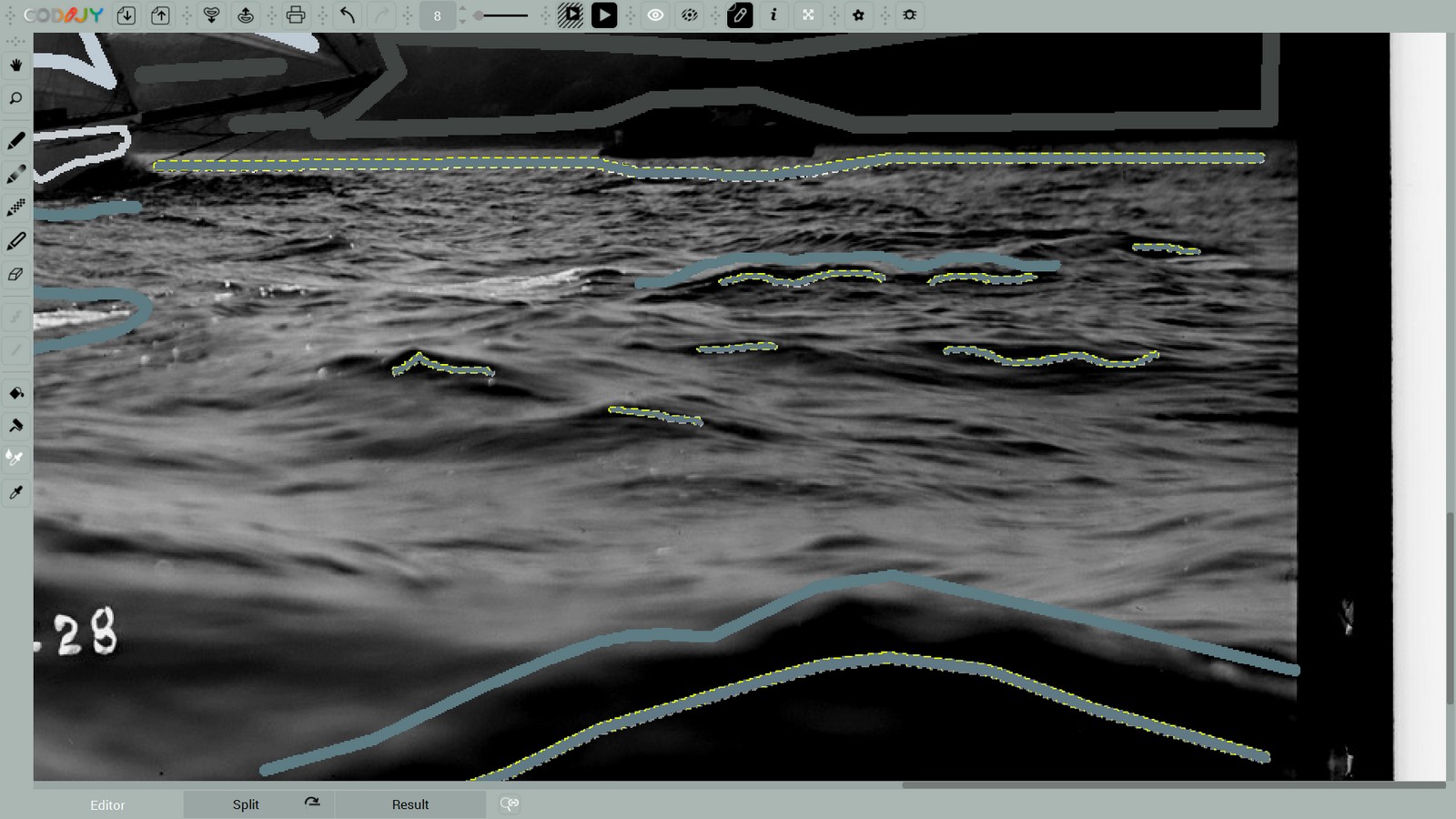
Change the Hue (H) to 199 in Color Picker. Alternatively, draw a stroke and adjust the Hue in its HSB parameters.
This will turn the emerald tone to the shade of airforce blue.
Turkish blue
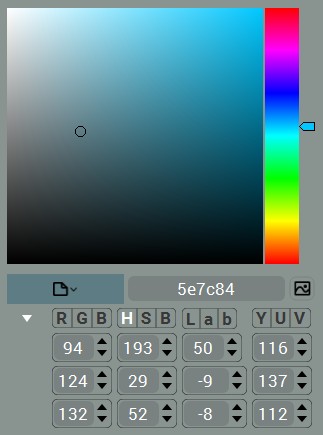
Airforce blue
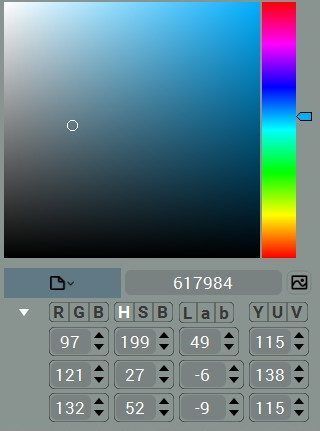
Generate preview. The two tones has added a nice contrast to the waves.
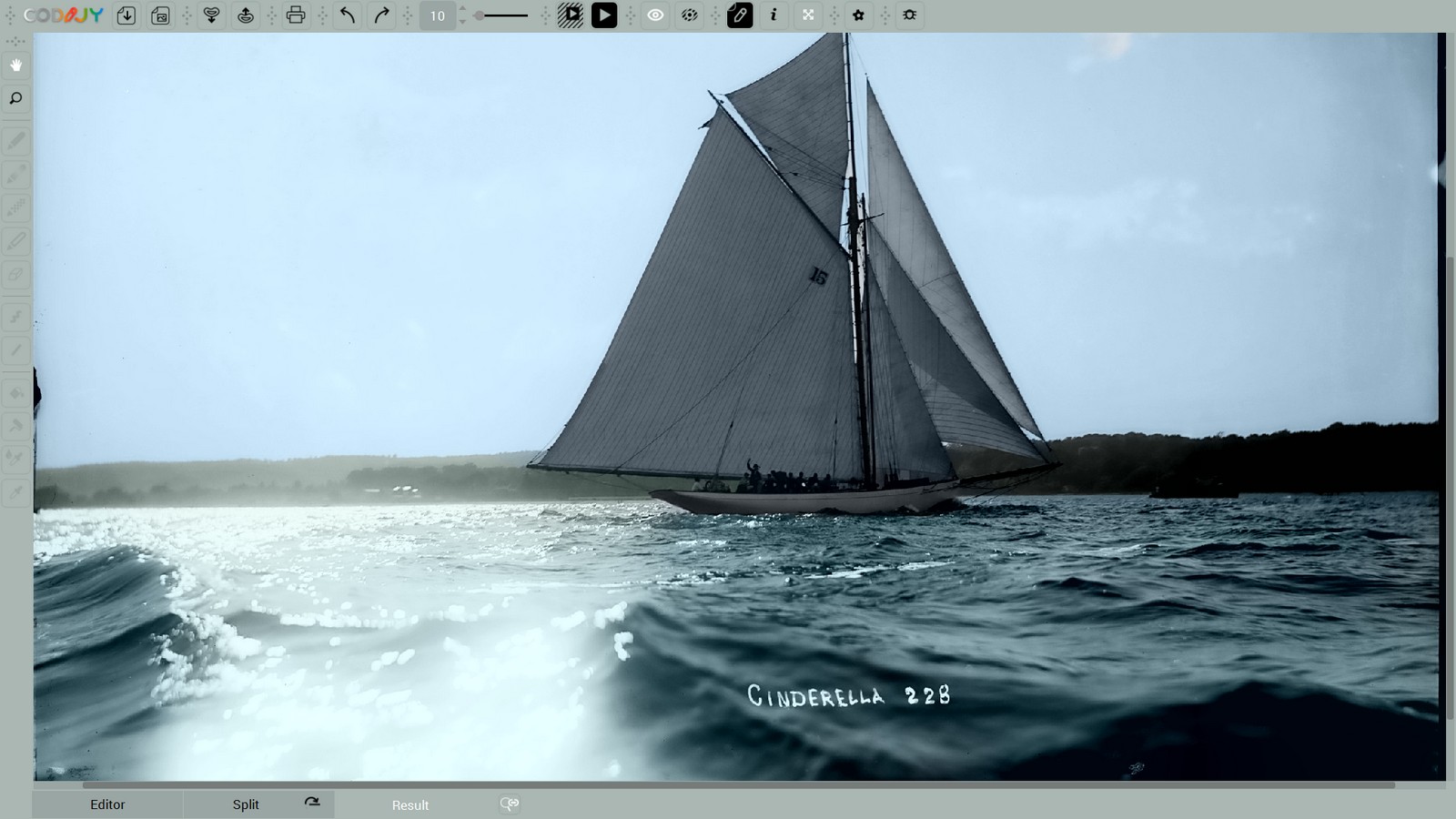
Now enhance the sparkle and tint the foam.
7
Tint the sparkles and the foam
Despite visual whiteness, the pure white tone will make the glitter just gray.

To enhance the shine of the sparkles, use the light shade of blue. Note: we got this tone leaving the hue parameter at almost the same (197). While the brightness was increased to 98 and saturation reduced to 6.
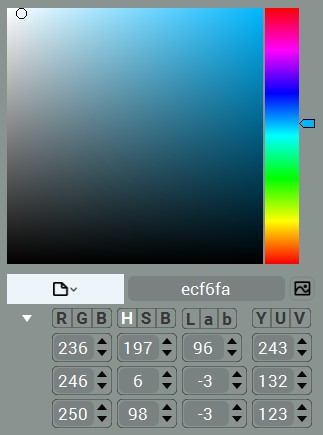
Add dots all over the highlights and lines along the stripes of the water foam.
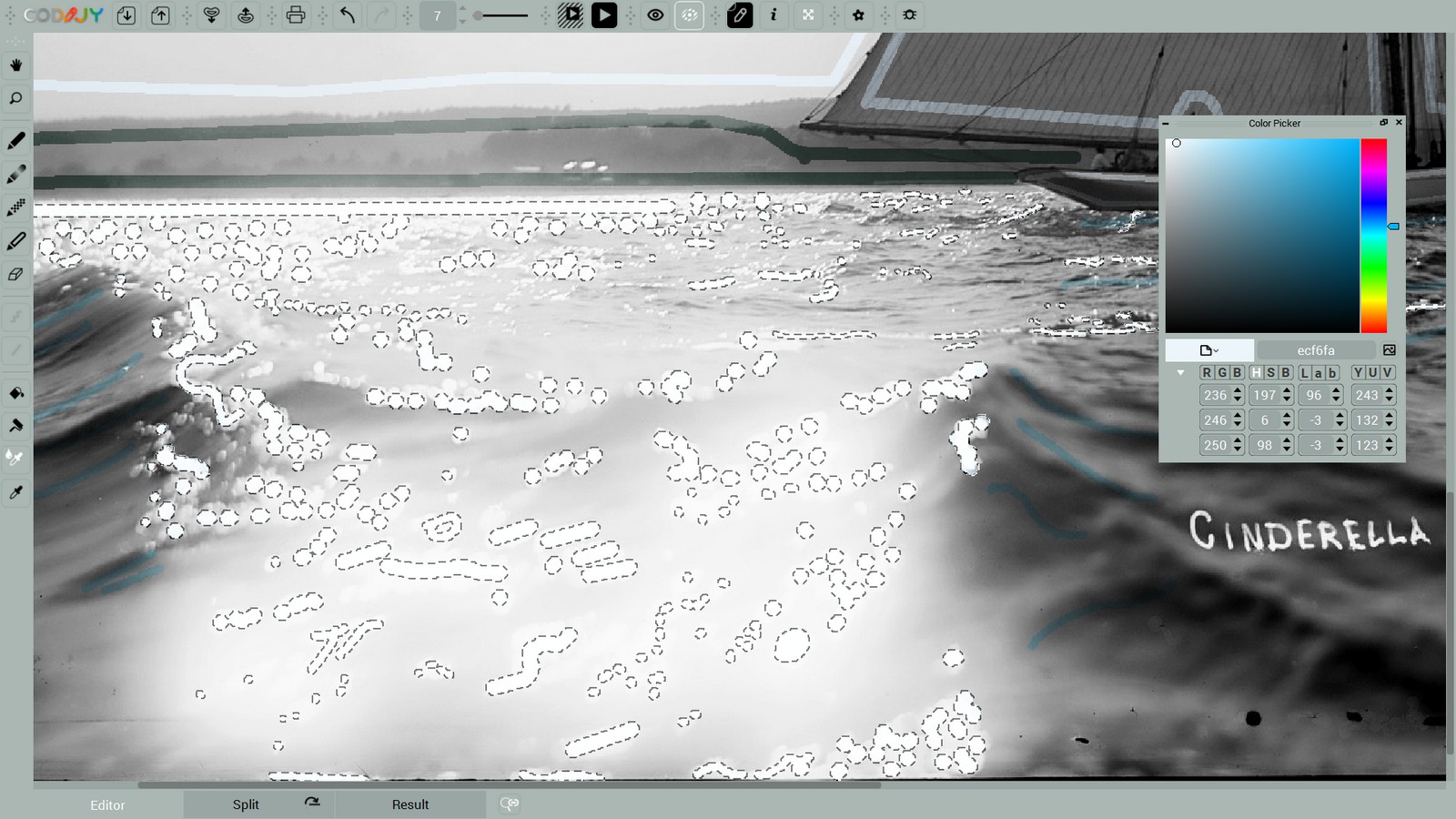
Though it has taken us quite a bit of work, the result is totally worth the effort!
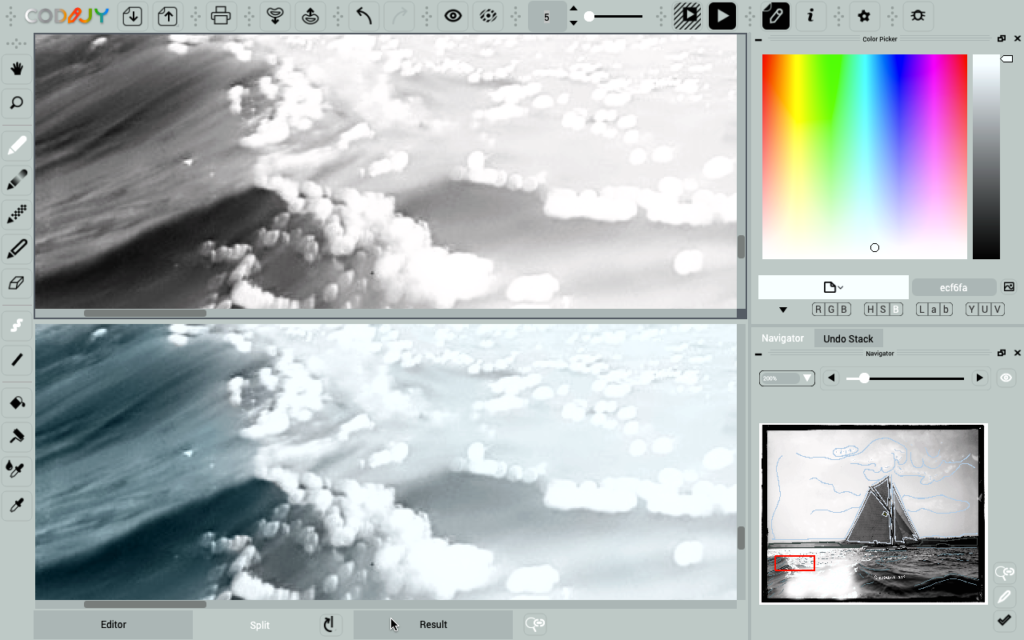
At this point, it is no longer possible to guess that the colors on the surface of the water were added by hand!
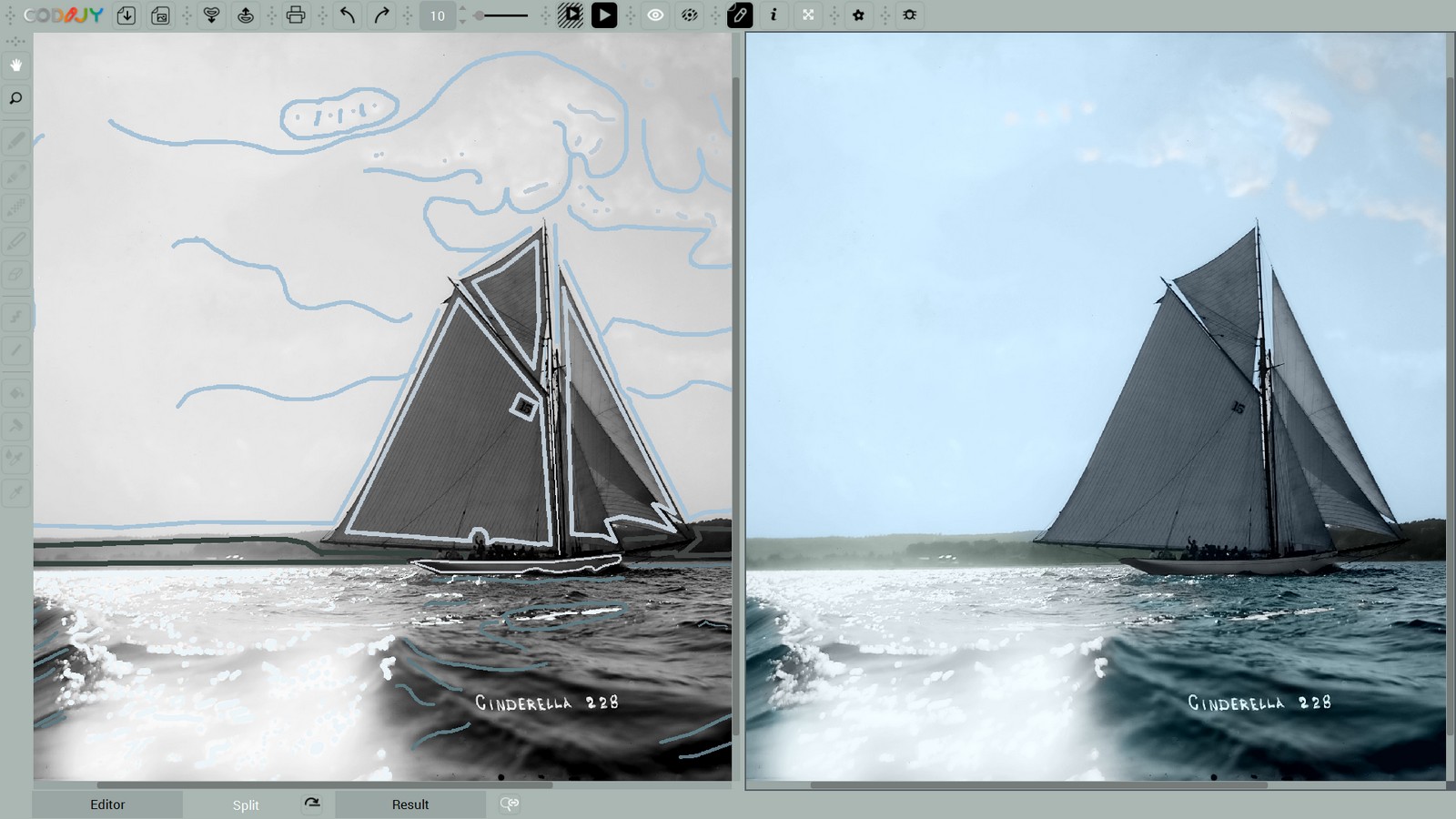
8
Enhance the contrast
In the end, enhance the sparkle even more by adding a pale emerald tone among the glitter parts.
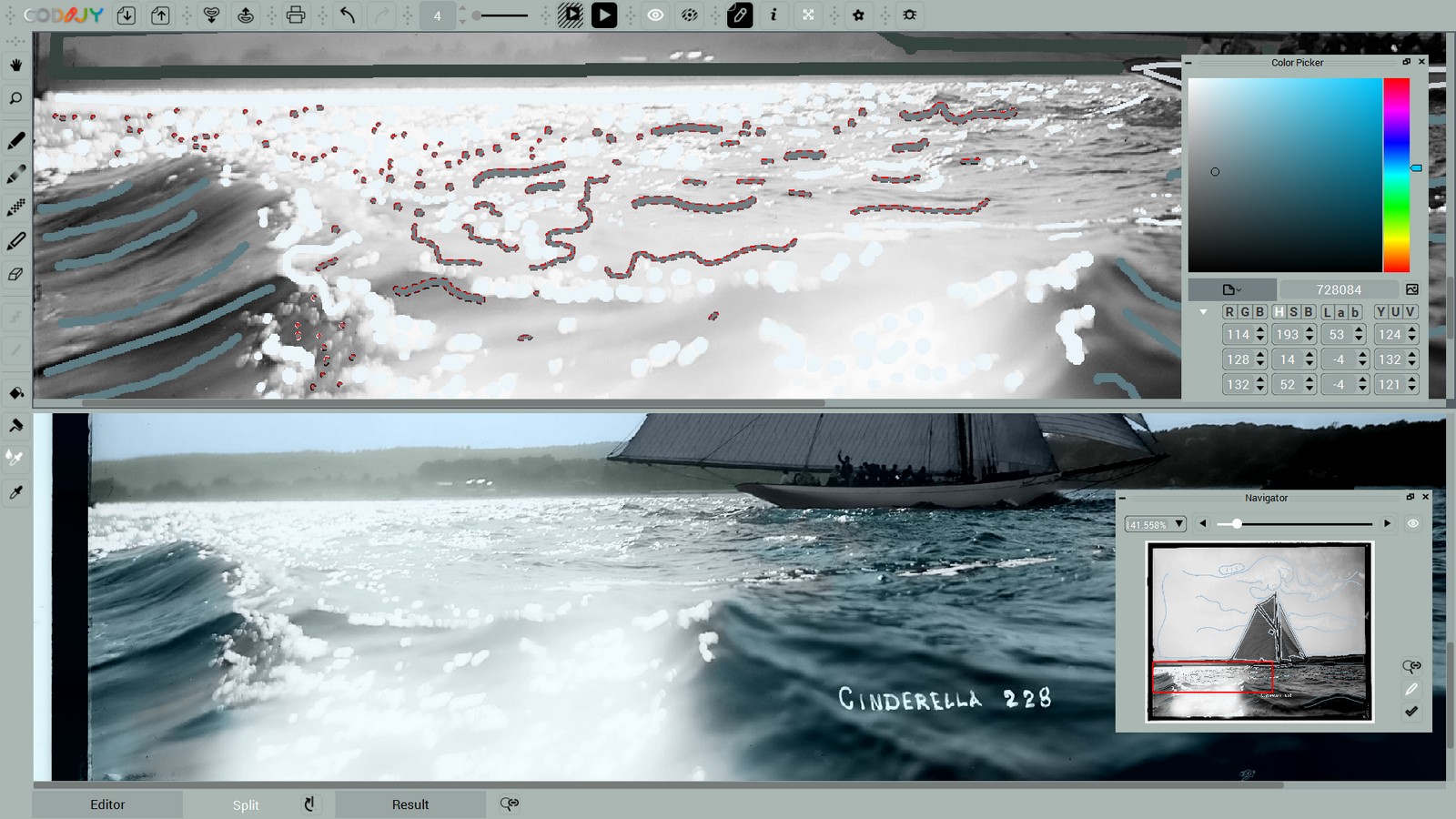
Use the tone #728084. It’s an less saturated shade of emerald green that we used for the water surface. To get this tone:
Copy the hue of the emerald green mask ![]() and reduce its saturation (S) 29->14 in the Color Picker window.
and reduce its saturation (S) 29->14 in the Color Picker window.
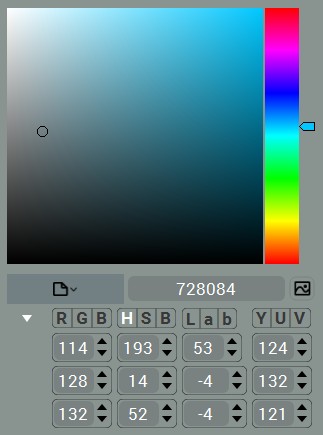
Generate preview and check the colorization for inaccuracies.
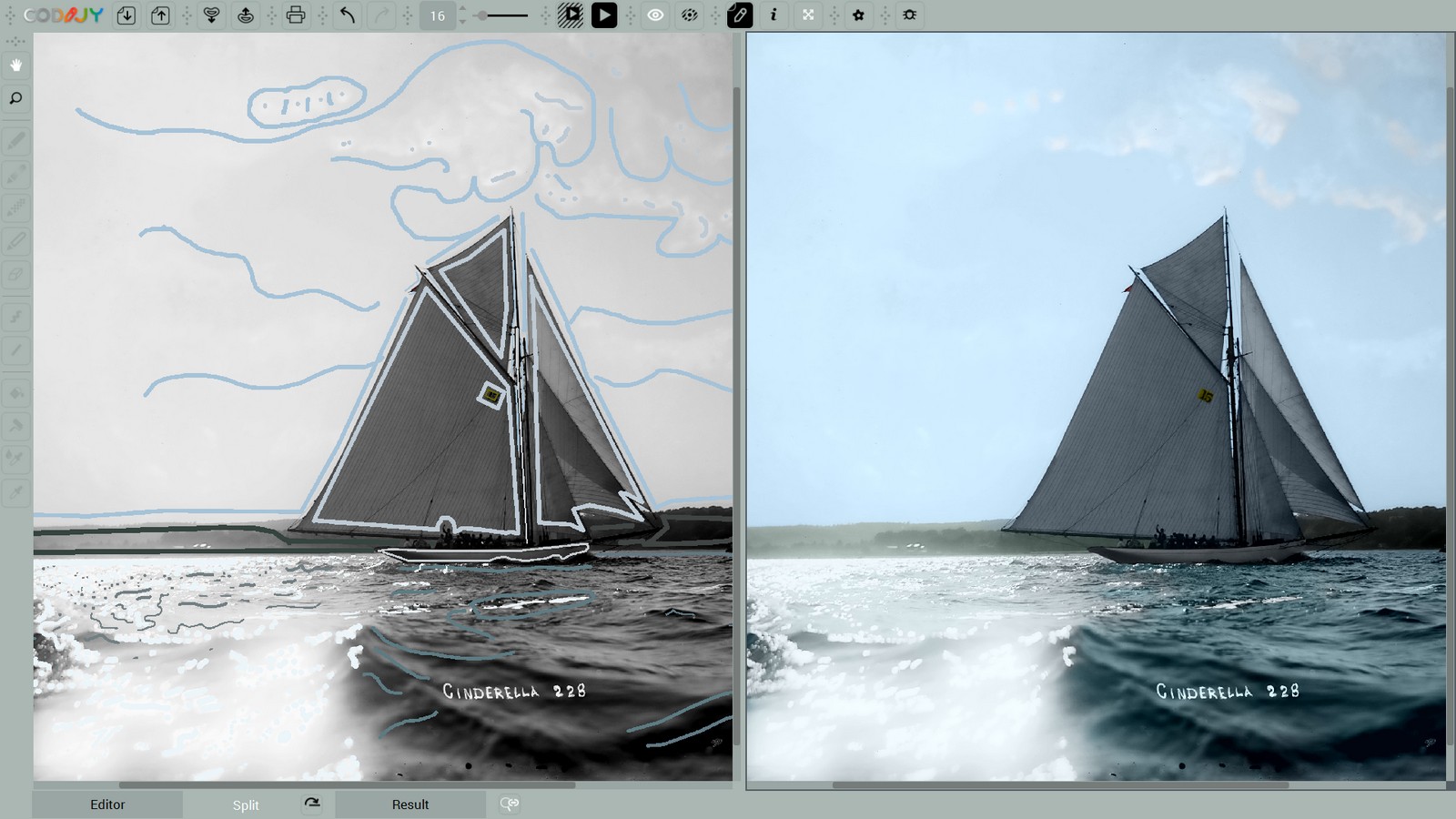
If you are satisfied with the final result, save your work and export it to the image file.
9
Save your work & export the result
Remember: to long press the save button ![]() in order to call the Save / Export menu. Alternatively access both commands under the File menu.
in order to call the Save / Export menu. Alternatively access both commands under the File menu.
Open the image file with the color result in the photo editor of your choice and increase with saturation, brightness, and shadows.
Despite all the imperfections of the original, this 1900s photo now looks like a work of art!


We hope the experience of coloring this photo will give you some ideas for coloring your old, damaged family photos!
Congratulations!
You have completed the 4th and the last class of CODIJY Colorizing Course!








