The sky and vegetation are among the most common photo objects. We are going to make use of related Color Libraries, as well as the Gradient Pen in the process of their colorization.
To get prepared:
1) Download the Training example to follow these tutorial. 2) Navigate to the History for the Color Reference.
You can also download and open the example with ready masks (you can run two windows of CODIJY at a time) for the reference.
Open the Sky:Clear library and pick the color as shown on the example. Draw the mask along the outline of the trees. Try to draw a mask following each curve, so that the software could identify the border correctly.
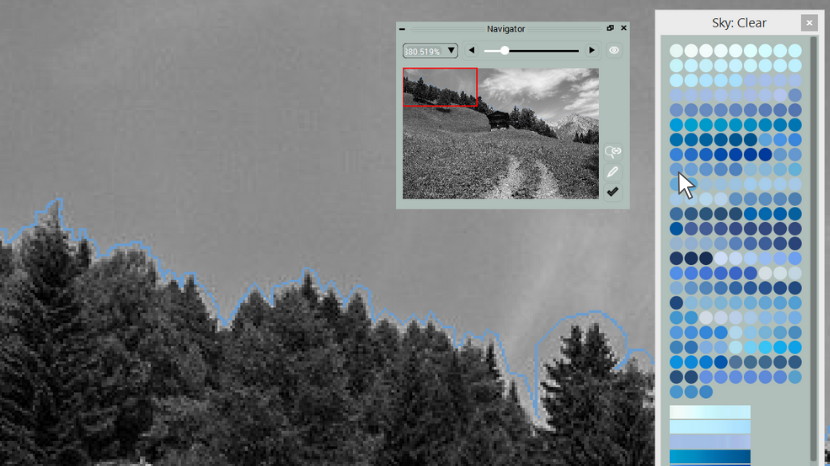
Next, apply the masks between and in the gaps of the clouds.

Select the suggested color from the Foliage: Summer library and apply it to several trees in the background.
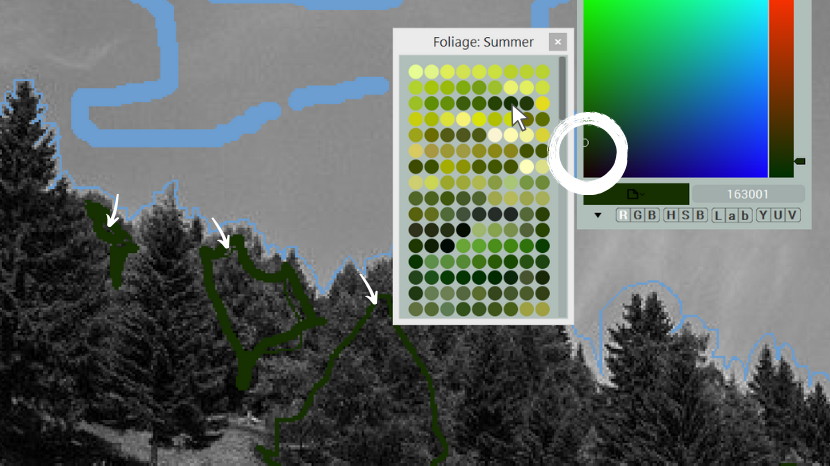
For the contrast, choose the more saturated shade and apply it to the spruce trees.
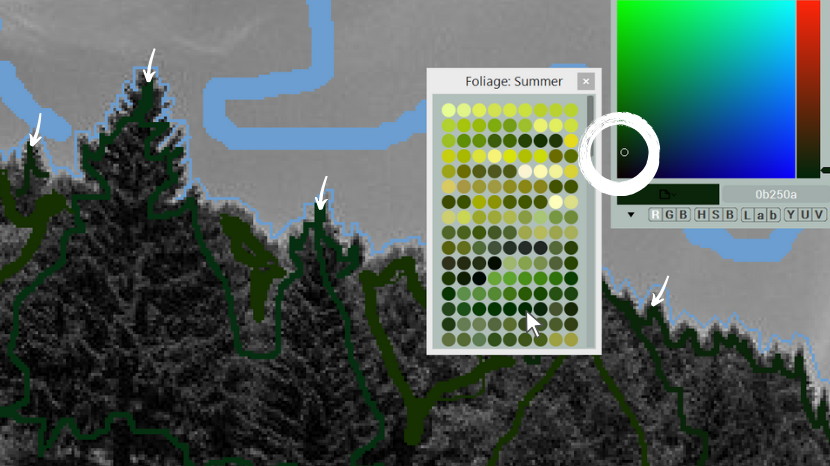
Look at the result. Check that the color has not overlapped the boundary.

Next, let’s edit the color of the two front spruce trees. Note: we will use a gradient. So, please, erase the previous mask.
To emphasize several trees on the front, we will use a ready-made gradient from the Foliage: Summer library and will show your the difference between the two options
Switch to the Gradient Pen tool, scroll down the library and pick the gradient.
Start drawing so that the dark part of the stroke falls between the branches and the light part at the tips.
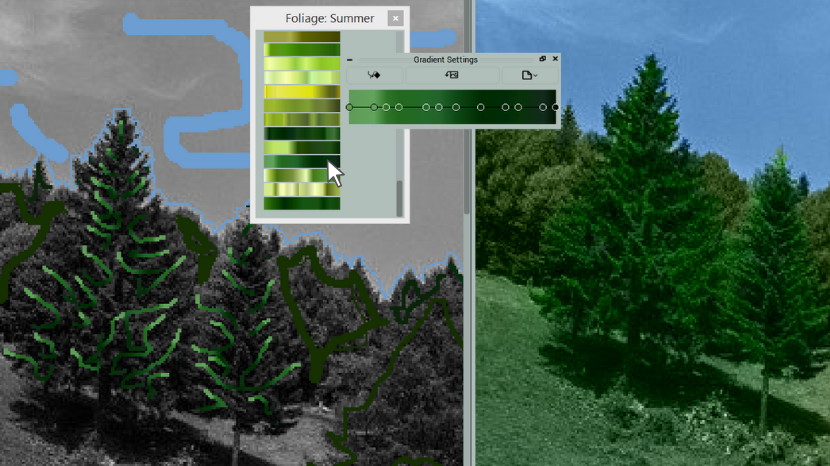
Now compare the previous and new result. The tree almost shines!

Now let’s colorize the alpine meadow. The presence of the white and light colors indicates areas covered with flowers. The Grass: Fresh library has has several gradients that let reproduce the colors of both the grass and the flowers. Apply the gradient shown on the picture.
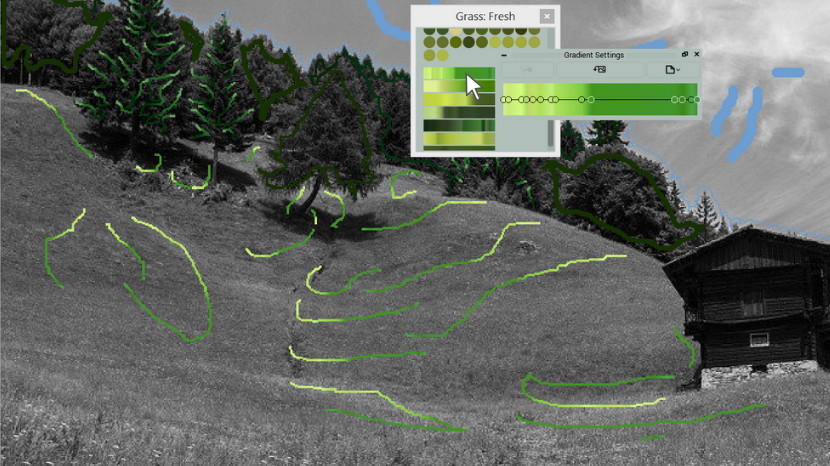
Use the Pipette to pick the color from the saturated part of the gradient. Apply this color for the area located close to the slope. Next, select a light-green tone from the library and apply it to the grass in the foreground mixing the strokes with the masks of the previous color.
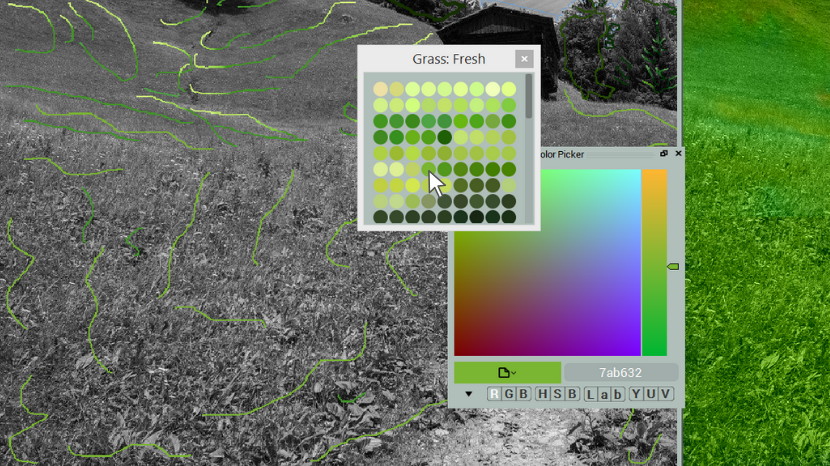
Now let’s have a look at the overall result. Our meadow is breathing freshness!

Choose your own color from the Forest: Pathways and Mountains libraries.

Access the color we applied to the trees in the History to colorize the areas covered with the forest.
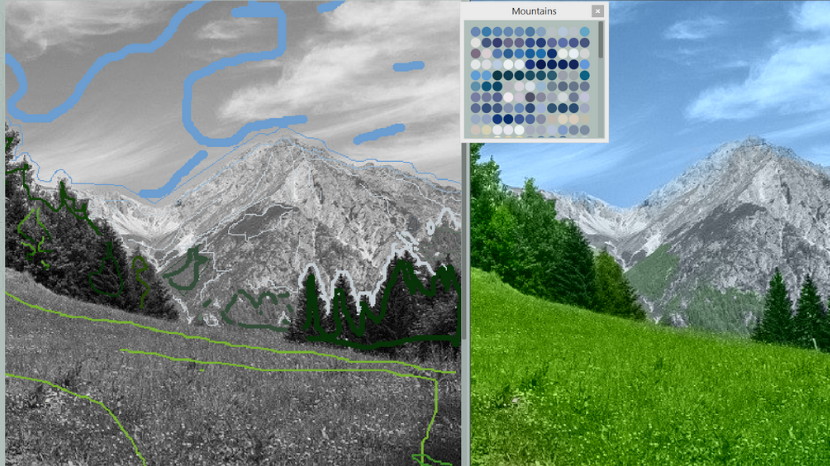
For clouds, apply a shade of celestial blue and lower its brightness with the help of HSB Repaint. Generate the preview.
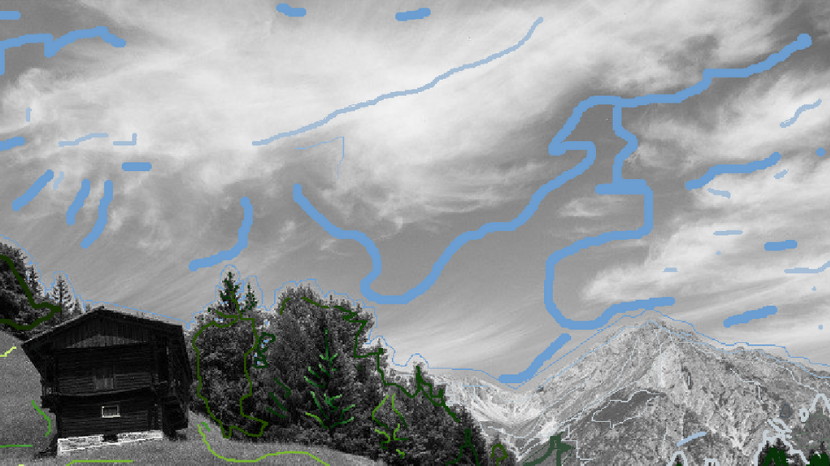
The color libraries let us obtain juicy, natural colors in this example. Trees and meadows look quite realistic thanks to the use of gradients and variety of shades.
We hope that the next time you have to deal with these objects, you will easily cope with their colorization!
Since 2014, CODIJY has inspired hundreds of thousands of colorists to engage with photo colorization. What makes our hearts beat faster?

